This guide is for setting up Microsoft Authenticator on your phone.
Android phone
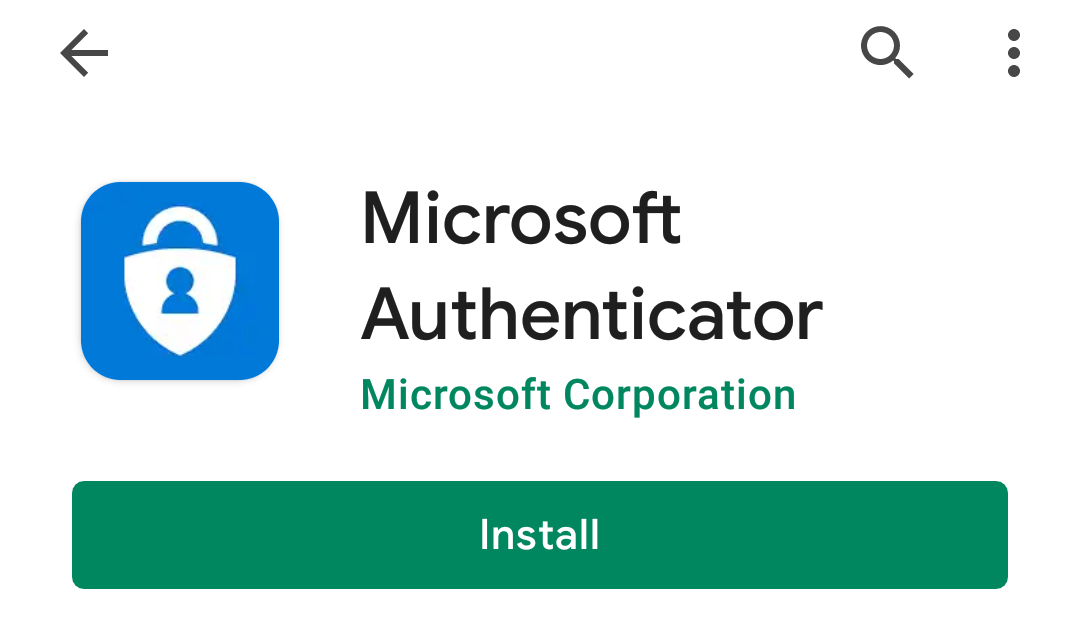
1. Phone: Download Microsoft Authenticator app from Play Store
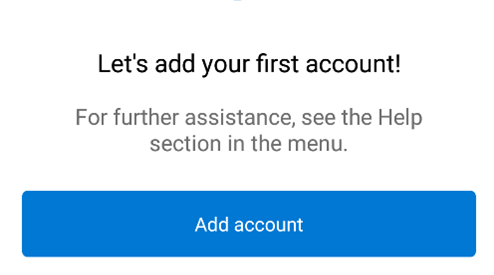
2. Open the application. Select I Agree
3. Click on SKIP in the top right corner
4. Select Add account.
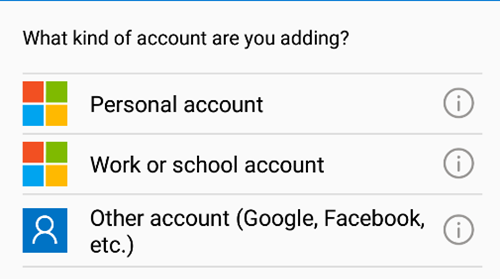
5. Select Work or school account if you use a work or school account. If you use a personal account, select Personal account.
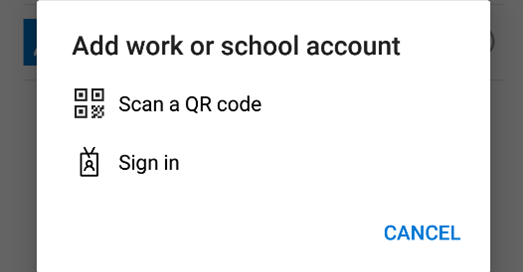
6. Select Scan a QR code and enable the camera. Scan the QR code that is on your computer screen.
Apple phone (IPhone)
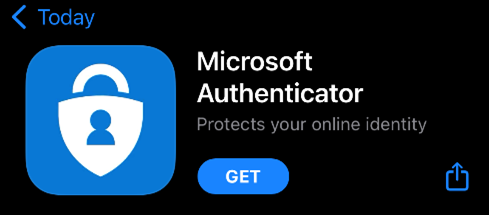
1. Phone: Download Microsoft Authenticator app from App Store
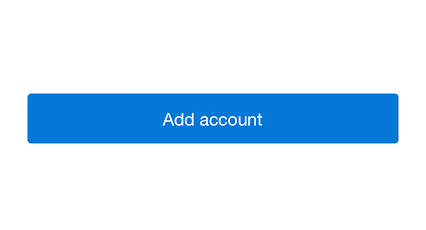
2. Open the application. Select I Agree
3. Click on SKIP in the top right corner
4. Select Add account.
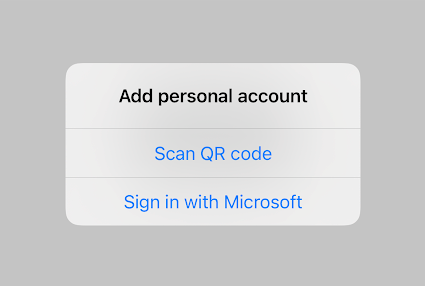
5. Select Work or school account if you use a work or school account. If you use a personal account, select Personal account.
6. Select Scan a QR code and enable the camera.
Scan the QR code that is on your computer screen.